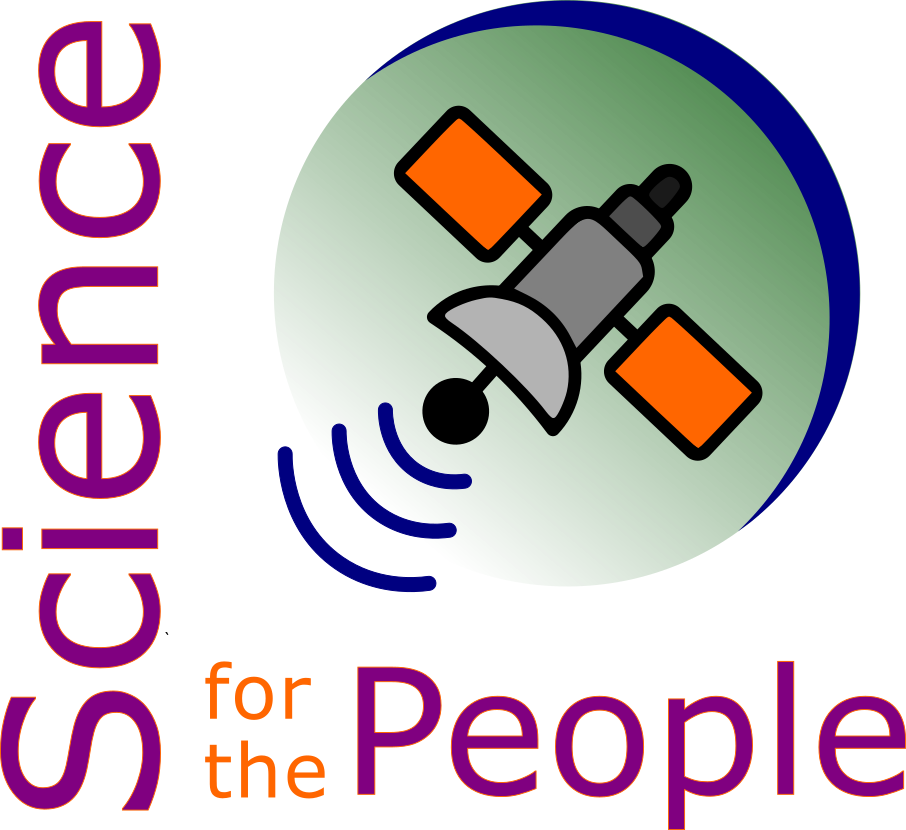Jupyter Book#
Jupyter Book
Examples
- list
- list (pick from website)
Getting Started#
Installation#
using the command line copy and paste the following command
pip install -U jupyter-book
Build your first book#
Before you build your first book, make you are located in the folder within which you want your book to be placed using the command cd
jb create mybookname/
Description#
The perfect tool to Build beautiful, publication-quality books and documents from computational content
How it works#
take a collection of markdown files and trasnform them into a static web site (link HTML Course)
Warning
Try to understand how the build work.
- Can get a bit messy !
Sphinx#
How they relate to one another.
Functionality#
Citation#
reference files using references.bib
{cite}`Deguin2018`
Note
Create specific naming convention for the different .bib file
Teaching#
Create your own admonition#
Jupyter Book allow you to create your own admonition (which is pretty cool)
This is the **title**
This is the *content*This is how it comes out, direct from the provided example, but with a bit of code in the custom.css file in the _static folder :
<div class="admonition_dialogue" name="html-admonition" style="background: lightgreen; padding: 10px">
<p class="title_dial"> <img src="Docs/Svg_icons/dark-dialogue-bubble-svgrepo-com.svg" class="picto" alt=">">This is the **title** <img src="Docs/Svg_icons/Docs/Svg_icons/flag-for-flag-france-svgrepo-com.svg" class="picto"></p>
This is the *content*
</div>
modify class name …
add image via html - link towards html teaching
This is the **title**
Some **content**
Paragraph 1
Paragraph 2
Dialogue -
French Dialogue admonition Baby :)
Explain how I tried a solution with what I know (ie html), and a quick (how to walk around the problem) think through help to resolve the issue
Insert your own Javascript#
Link to picture example.
- Insert your .js script file into the static folder